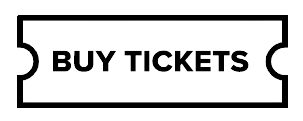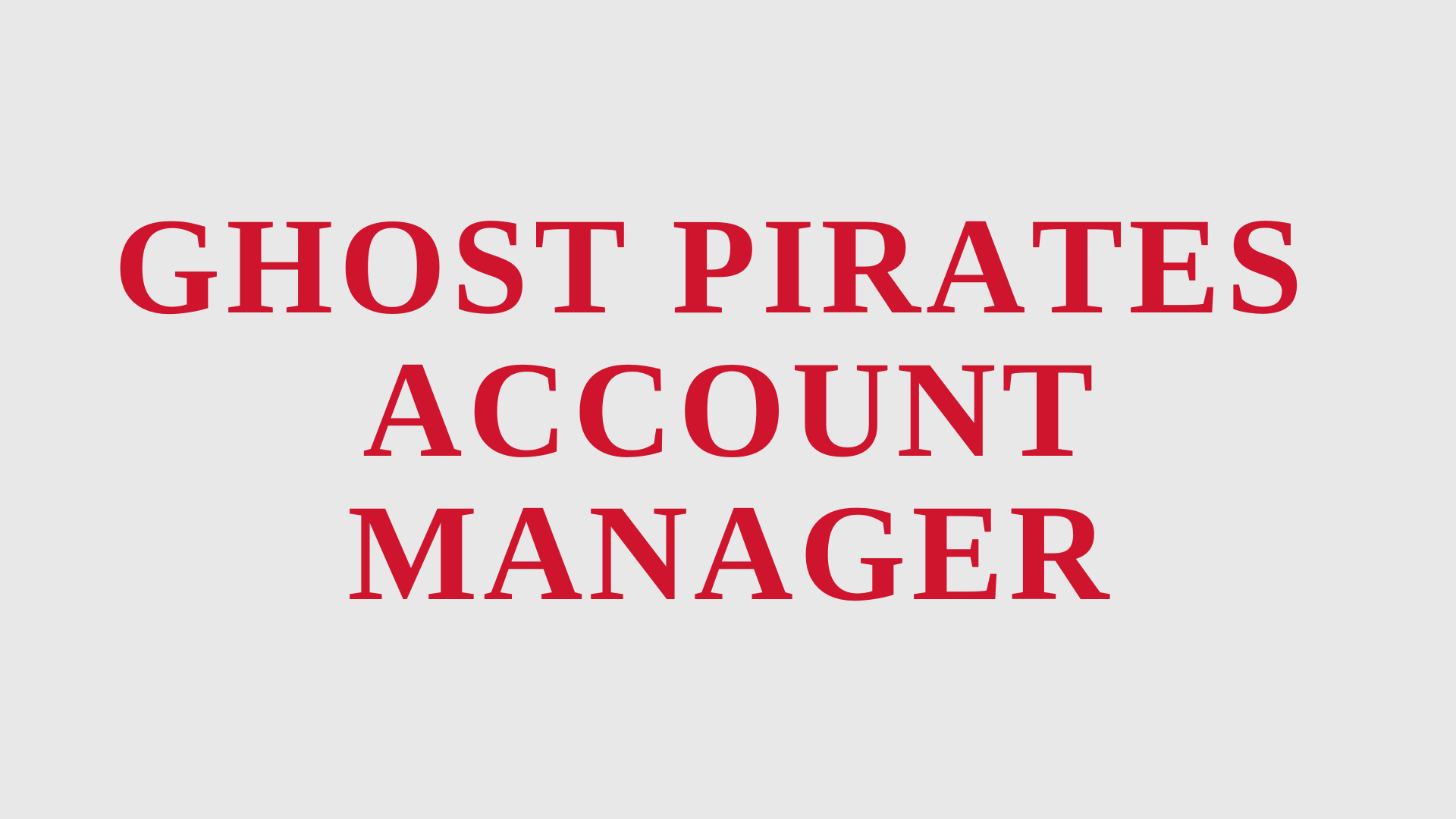Mobile Ticketing guide
Access Tickets
1. Go to am.ticketmaster.com/enmarketarena/
2. Login using the email address and password tied to your Enmarket Arena account.
*Tip: If you do not know your password, click ‘reset password’ and login using your new password
3. Click the menu icon in the top left corner
4. Click ‘Manage Tickets’
5. Select the event you wish to access
6. Download the tickets to your mobile wallet or transfer tickets to a guest
Transfer Tickets
2. Login using the email address and password tied to your Enmarket Arena account.
3. Select ‘Manage Tickets’ across the top banner and then click on the event you wish to transfer.
4. Click on ‘Transfer’ to begin the transfer process.
5. Tap the square associated with each seat you wish to transfer and click ‘Continue’.
6. Add a new recipient or select an existing recipient to transfer the selected tickets to.
7. You have successfully transferred your tickets. To cancel the transfer hit ‘Go back to my events’.
Accept Tickets
2. Go on ‘Sign In’.
3. Login using the email address and password tied to your Enmarket Arena account.
4. The tickets have now been accepted into your account.
5. To manage your tickets, select ‘Manage Tickets’ across the top banner and then click on the event you wish to transfer.
6. Click on ‘Transfer’ to begin the transfer process.
7. Tap the square associated with each seat you wish to transfer and click ‘Continue’.
8. Add a new recipient or select an existing recipient to transfer the selected tickets to.
9. You have successfully transferred your tickets. To cancel the transfer hit ‘Go back to my events’.
Pay Invoice
- Go on ‘Sign In’.
- Login using the email address and password tied to your Enmarket Arena account.
- It is important you pay your invoice within the deadline sent to the email associated with your account.
- To pay your invoice, select ‘Invoices’ across the top banner.
- Click on the event invoice you’d like to pay (*it will likely include the event name).
- Click continue and then ‘Pay in Full’ from the payment menu.
- Choose your payment method, check the terms and conditions box, and click ‘Pay Now’.
- 8. If done successfully, you’ll receive an email confirmation of your transaction.
Frequently asked questions
I forgot my password, what do I do?
Visit am.ticketmaster.com/enmarketarena/. Once the login page loads, select ‘Forgot Password’ and choose if you would like the reset verification code sent via email or text message. Password resets cannot be done through the mobile app.
I do not see my tickets in the Ticketmaster App, what do I do?
Tickets for Enmarket Arena events are only through Account Manager. Visit am.ticketmaster.com/enmarketarena/ and click ‘My Events’.
What if I do not have a smartphone or it is dead, lost, or broken on an event day?
If you do not have a smartphone or it is dead or broken, you will need to visit the Enmarket Arena Box Office, located on the south side of the arena. Please visit the windows and have a valid ID for the name on the account.
Can I have multiple tickets on the same phone?
Yes. Once you tap on your event, you will be able to swipe to view all available tickets. All members of your party must enter at the same time. If all members aren’t present, you can transfer the ticket(s), so your guests can scan in on their phone.
Can I print a PDF of my tickets?
No. PDF tickets are not accepted as a form of entry at Enmarket Arena. You can access your ticket(s) on your phone for entry into Enmarket Arena am.ticketmaster.com/enmarketarena/.
Where can I access my Enmarket Arena parking pass?
Parking purchased through Enmarket Arena will be available in Account Manager by visiting am.ticketmaster.com/enmarketarena/.
Can i use a screenshot of my ticket for entry?
No. Screenshots of tickets are not a valid method of entry. If you are the recipient of a screenshot, contact the source of the ticket and request that the ticket(s) be transferred to you.
My ticket seems to have animated elements to them. Is that supposed to happen?
Yes, with our new SafeTix technology, tickets feature animations which help us verify that the ticket is valid and only the ticket holder on record is allowed entry.
Transferring Tickets
How do I give tickets to family, friends, clients, or employees?
All you need is your guest’s name and email:
1. Log into your account
2. Select the desired event
3. Choose the transfer option to go through the steps.
*Please note that screenshots are not valid.
Will the person I am transferring my tickets to need to create an account?
Yes, the recipient will need to create an Enmarket Arena account if they do not already have one. They will use their email and password as their future login credentials to view and use their tickets.
Can I recall my tickets if I sent to the incorrect email address or no longer wish to transfer them?
If the recipient has not accepted the tickets, you can cancel a transfer and resend to the preferred email address. Simply log into your Enmarket Arena account, go to that specific game, and click ‘Cancel Transfer‘.
The recipient accepted my tickets but can no longer attend. How do I get them back into my account?
If your guest has already accepted the tickets, he or she will need to transfer the ticket(s) back to you. Once you accept the ticket(s), they will then be loaded back into your account and available to manage.
What happens if my entire group is not with me when I am ready to enter?
You will need to enter with all members of your party at the same time. If all members are not present, you can transfer ticket(s) to those persons and they can scan in on their smartphone.
Receiving Tickets
Can I receive an event ticket transfer if I do not have an account set up?
Yes, but you will be prompted to create one when accepting the ticket transfer.
Once you have accepted the tickets, we recommend bookmarking am.ticketmaster.com/enmarketarena/ on your mobile phone.
How do I accept tickets that someone has sent to me?
You will receive a transfer offer email with a button to ‘Accept Tickets‘. Select that button and you will be taken to Account Manager to accept tickets.
I have already accepted the transfer offer, but now when I select the accept button in the email, I get an error message. Are my tickets no longer available?
This error message is because you already accepted the tickets and therefore cannot accept them again. Simply log into your account with the email you accepted the tickets with, go to ‘Manage My Tickets‘ and your seats will be there.